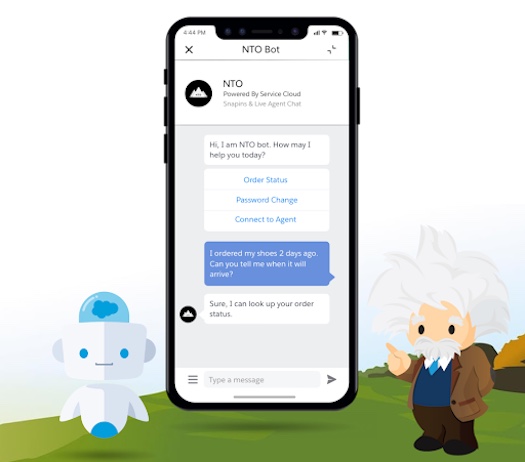Through this Article, sharing some knowledge i understood About ChatBots. An AI driven
messaging channel.
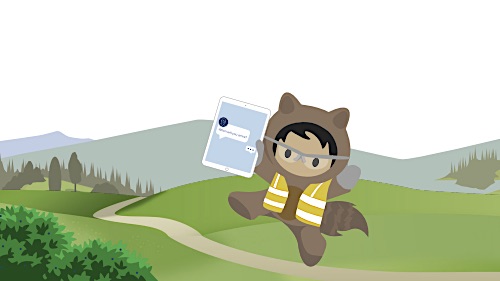
What’s a chatbot?
A chatbot is an application that simulates human conversation — either aloud or with text. Instead of having a conversation with a person, like a sales rep or a support agent, a customer can have a conversation with a computer. Whether by typing or talking, a chatbot can connect with a customer .
Customers can engage with chatbots on their preferred communication channels, wherever they’re at, 24/7:
- Chat and messaging platforms like SMS, Facebook Messenger, WhatsApp, and LINE
- Smart speakers and smart home devices
- Mobile phones and tablets
- Desktops
Chatbots benefit customers because they can receive immediate responses from businesses and get help (or at least feel heard). They benefit service teams since they free people from performing routine, repetitive tasks — like resetting passwords or checking on order statuses — and allow people to focus on more complex, creative problem-solving. Imagine if a new technology helped put a few more hours back into your day so you could focus on more big-ticket items. Now multiply that productivity across teams or companies
How are AI chatbots used in business?
AI chatbots can be custom-built to meet a range of specific business needs in both business-to-consumer (B2C) and business-to-business (B2B) environments. The most widely used business cases include:
- Providing call center support. By interacting with an AI chatbot via a call center application, customers can perform tasks such as changing a password, requesting an account balance, or scheduling an appointment — all without speaking to an agent.
- Providing enterprise support. Chatbots can be integrated with a company’s back-end systems such as inventory management or customer relationship management. An AI chatbot can help sales reps quickly access phone numbers, or help a human resources team perform faster employee onboarding.
- Acting as digital personal assistants. Chatbots can help consumers navigate their daily lives and expedite activities such as ordering groceries or booking a vacation from a mobile device, browser, or chat platform. Apps such as Siri and Microsoft’s Cortana, or products like Amazon Echo with Alexa or Google Home all deploy chatbots to play the part of personal assistant.
Advantage of Chatbots:
- Reducing customer waiting time. Chatbots can reduce the time customers spend waiting in line. People get immediate answers to common questions (about order status, store hours, or locations, for instance) in a chat window instead of waiting for an email, a phone call, or a response from another channel.
- Resolving support cases. Bots can also be a company’s ally in the race to quickly resolve support cases. That’s because they can immediately answer straightforward questions for customers to make them happier, and they can do it over and over again. Consequently, fewer cases get logged for support agents to resolve.
- Handling efficient redirects for customer inquiries. This is another AI chatbot strength — bots can instantly welcome customers with a branded greeting in a chat window, for example, and quickly direct them to the resources they need.
- Providing agents with leads. By handling initial support interactions with a customer or prospective customer, AI chatbots can help open up conversations that human agents can follow up on. A bot might ask a series of relevant questions, for example, and gather an email address, thus delivering a more qualified lead to a sales rep — who can then use this information to personalize future customer interactions.
Chatbot Integration with Salesforce
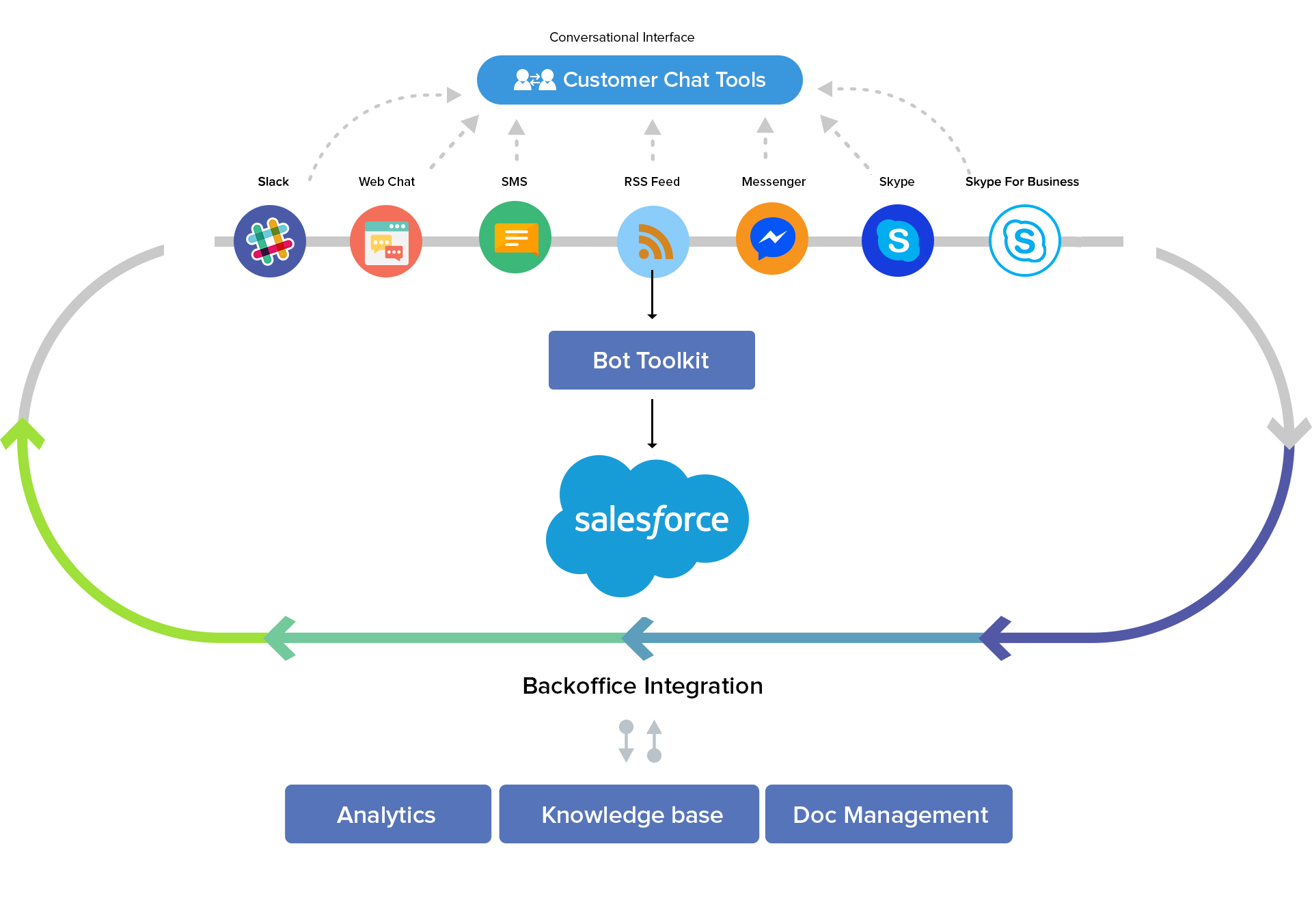
Bot Commands:
They are custom objects that are used to store chatbot commands. A bot command is functioned to create a mapping between expressions to understand the pattern of the user’s questions. Also, an Apex class is featured to provide the logic to the generated response.
For instance, if a user asks a question like ‘contact of a person’, the bot toolkit will pass this question to Apex handler ‘find contact’, where the name of the person will be identified as a parameter.
The Bot toolkit and Apex handler classes have a series of standard bot commands. In addition, users can add their own bot commands and provide mappings between Apex handlers and regular expressions.
Apex Classes
The bot toolkit is facilitated with a series of Apex classes. The Bot controller is coordinating the conversation using the submit method to lodge a response. The submit method is the area where the bot controller tries to match the expression that the user has typed. In case a match is found, the bot controlled will use a handler method in a corresponding handler class.
The handler class will then utilize a series of utility classes to select the appropriate format for a message response and send it to the user including bot record, bot item, bot message, bot field, and bot response.
Stateful Conversations
The Bot Toolkit will support straight question/answer interactions using a session object that will represent the state of the conversation. In addition, the session object will be passed back and forth between the server and the client.
Message Formatting
A Bot response consists of optional and bot-message objects. Bot messages can be in the form of simple text messages, records, postback buttons, lists of items and images. The bot components format the message in various ways and respond with the most suitable content of each message.
Instructions that you can use for installing the Bot Toolkit:
1. Enable Lightning Experience, set up My Domain, and deploy to all users.
2. Install the Bot Toolkit unmanaged package and select ‘Install for All Users’.
3. Make a copy of the bots_commands.csv file on your file system.
4. In Setup, click Data > Data Import Wizard and Launch Wizard. Click Custom Object, select Bot Commands, Add New Records and import bot_commands.csv
5. In Lightning, open the Bot Toolkit application, click the Bot Commands tab and study the list of standard commands.
6. Click Bot in the Utility Bar, and type your preferred commands.
Build Bot:
Before start building we have to do some prerequisites steps.
- setup Live Agent, Web Snap-ins and the Omni-Chanel prior to building a bot.
2. Once you have Live Agent ready to go, head over to Einstein Chatbots.
3. Enable Einstein Chatbots – then go ahead and change the Live agent status to active
Step 1: Enable Einstein Bots
- In community builder, click on the menu, select ‘Salesforce Setup’, enter Einstein Bots in the Quick Find box and select Einstein Bots.
- Click on the toggle button next to it to turn it on. Accept the terms and conditions to proceed.
- Salesforce automatically creates a new account on Einstein Platform Services, which is linked with the Einstein Bot for NLP related tasks.
- You will receive a welcome email shortly after you perform these actions.
Step 2: Create a new Bot
- Click on the ‘New’ button to enter the setup wizard.
- You will be asked to enter information such as a name, description and greeting message
- Now, click ‘Next’ to reach the menu setup. Enter the three most common issues that you want to be displayed in the menu. Click on ‘Create’.
- Click ‘Finish’ and your Einstein Bot is ready.
- You can make more customizations on the ‘Einstein Bot Builder’ page.

5. Enter a default greeting message that is applicable to your bots use case:

6. Enter columns which you think your customers would be interested in or need help with depending on your use case.

- Enter columns which you think your customers would be interested in or need help with depending on your use case.

- Another example will be your Transfer to an Agent Dialog. In the Dialog below, if someone starts the “Transfer to an Agent” Dialog, we want to ask them a series of questions about who they are and what their issue is before sending that chat to an agent.

- Once all of the questions have been asked, the next part of the dialog is an Action. The Action is where we are creating, or doing something, within Salesforce. In this instance, we want to pre-create a Case and then put all of the answers we collected into fields on the Case.

7. Once your Bot is ready, proceed and click Finish.

Step 3: Snap-in Setup and Deployment settings
- Go to Snap-ins and click on ‘New Deployment’
- You will be asked to enter a Snap-in Deployment name, API name, and site endpoint. Then click on ‘Save’.
- Go to ‘Live Agent settings’ for more.
Thanks
Jayakrishna
Facebook Page: Jayakrishna sfdc Blog – https://www.facebook.com/groups/615517438930811/
Twitter: https://twitter.com/jayakrishnadoc
Blog/website: https://jayakrishnasfdc.wordpress.com