After installing the package access the Salesforce CPQ Settings Editor to change settings across the entire package.
- From Setup, enter Installed Packages, and then select Installed Packages.
- Find the Salesforce CPQ package and click Configure.
- Navigate between the setting area tabs to change your settings.
Document Package Settings

| FIELD NAME | DESCRIPTION |
|---|---|
| Attachment Target | Choose a target object. Document Only: Quote documents are available in the chosen Salesforce Documents folder. Quote: Quote documents are saved in the chosen Salesforce Documents folder and in the quote’s Notes and Attachments related list.Opportunity: Quote documents are saved in the chosen Salesforce Documents folder and in the opportunity’s Notes and Attachments related list. |
| Document Folder | Select the folder that contains quote documents after generation. |
| Document Service Endpoint | Specifies the endpoint of a document web service used in DocuSign and EchoSign integrations. Do not change this value unless Salesforce CPQ support instructs you to. |
| Enable Multi-Language Translations | Allow sales reps to generate quote documents in one of your org’s supported languages. This adds a Locale picklist to the Generate Documents Page. You must also have translated values stored for the languages that they can select. You must also have translated values stored in the language they select. |
| Exclude Hidden Lines in Group Totals | If your quote contains hidden quote lines, Salesforce CPQ does not evaluate them when calculating quote line group totals for a quote document. |
| Full Page Preview | Preview the quote document in a full window instead of an iFrame. |
| Hide Document Name | Hide the file name on a quote document. This setting is useful if you want to prevent sales reps from changing the default file name. |
| Mass Document User Name | Click Request Authorization to allow Salesforce CPQ to generate and send quote documents on your behalf when you’re not logged in to Salesforce. This setting appears only upon the first installation of Salesforce CPQ and disappears after a user selects it. |
| Post to Feed? | Post quote documents to the Chatter feed associated with the quote or opportunity attachment target. If you delete the quote document, the Chatter feed shows that the document is no longer available. |
Group Package Settings
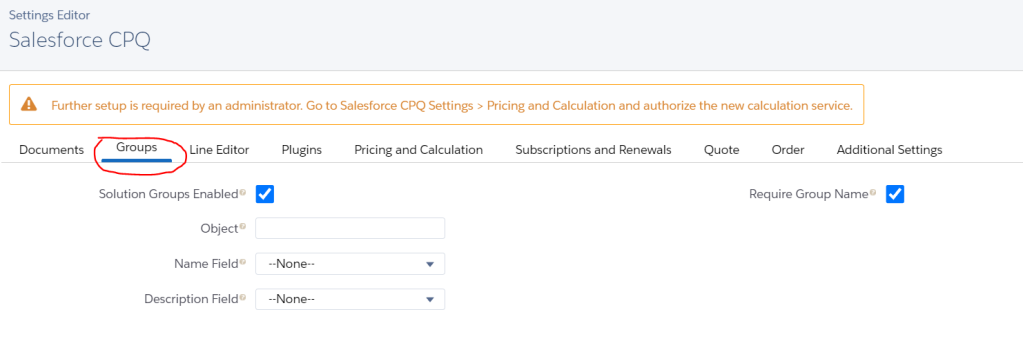
| FIELD NAME | DESCRIPTION |
|---|---|
| Solution Groups Enabled | Allow admins to create solution groups for sales rep use in the quote line editor. Solution groups let you group and subtotal products independently of other quote lines and quote line groups. This is useful if your company has a standard set of quote line groupings, such as hardware or software. |
| Object | Enter the API name of the object that you want to use as the basis of your solution group. For example, if you want to use quote line groups, enter SBQQ__QuoteLineGroup__c. You can choose from any Salesforce CPQ object. This option is available only when solution groups are enabled. |
| Name Field | Choose the name to use for solution groups in your org. You can choose from any Salesforce CPQ field associated with the object you chose in the Object setting. This option is available only when solution groups are enabled. |
| Description Field | Choose the description field that you want to use for solution groups in your org. You can choose from any Salesforce CPQ field associated with the object you chose in the Object setting. This option is available only when solution groups are enabled. |
| Require Group Name | Sales reps are required to edit group names in the quote line editor. |
Line Editor Package Settings

| FIELD NAME | DESCRIPTION |
|---|---|
| Hide Renewed Assets When Editing | Hide line items for renewed assets in the quote line editor. Renewed assets don’t have a net total, can’t be discounted or marked up, and are used only to contribute to a percent of total product’s final price. We recommend hiding them if you want your sales reps to focus only on editable quote lines. |
| Enable Column Width Resizing | Allow column width customization in the quote line editor. |
| Enable Compact Mode | Removes the blank empty spaces in the quote line editor for quote line drawer fields hidden by a page security plugin. |
| Visualize Product Hierarchy | Indent the components of bundle products, including nested bundles. This feature makes your bundles easier to read, especially if they have many product options or layers of nested bundles. |
| Preserve Bundle Structure | Display a bundle’s product options in the same order in renewal quotes. This feature is useful if you organized your bundles with important or frequently edited product options at the beginning of the bundle. |
| Keep Bundle Together | When you drag and drop a bundle parent to a different location in the quote line editor, Salesforce CPQ moves its components to the new quote line position as well. |
| Totals Field | Salesforce CPQ summarizes the value of this quote field across your quote and shows the result in the quote line editor’s Total field. Net total is the default value.The picklist also shows custom currency fields that you add to the quote object. |
| Line Subtotals Field | Salesforce CPQ summarizes the value of this quote line field across your quote and shows the result in the quote line editor’s Subtotal field. Net total is the default value.The picklist also shows custom currency fields that you add to the quote line object. |
| Large Quote Threshold | Quotes with line counts above this value send only essential quote lines, rather than every quote line on the quote during UI calls. When the threshold is active, Salesforce CPQ also ignores quote-scoped product rules for that quote.You can define a threshold to improve quote line editor performance if you have large quotes. Plan on adjusting your large quote threshold when you start encountering governor limits. We recommend that your value is slightly lower than the number of lines on your quote when you start to hit the limits. |
| Enable Large Quote Experience | Revise the quote line editor layout so sales reps have an easier time navigating large quotes. |
| Enable Large Quote Threshold Validations | Evaluates validation rules while the large quote threshold is active and prevents sales reps from performing invalid actions in the quote line editor. |
| Actions Column Placement | Place the Delete and Edit actions to the left or right of quote lines in the quote line editor. |
| Enable Multi Line Delete | Sales reps can select multiple quote lines and then delete them. |
| Product Configuration Initializer | If your company uses a custom Visualforce page for its configurator, provide a lookup to the page here. |
| Enable Asset Upgrades | Sales reps can click Upgrade Assets in the quote line editor. Enable this setting if your org uses Upgrade Products. |
| Group Subtotals Field | Salesforce CPQ summarizes the value of this quote line group field across your quote and shows the result in the quote line editor’s Group Total field. Net total is the default value.This picklist also shows custom currency fields that you add to the quote line group object. |
| Wrap Buttons | Quote line editor buttons wrap to a row below the first button row. |
| Quote Batch Size | Quote load and save actions process this number of quote lines per batch. The default value is 150. Smaller batches are less likely to hit governor limits. Larger batches cause better quote line performance because the editor makes fewer round trips. |
Pricing and Calculation Package Settings
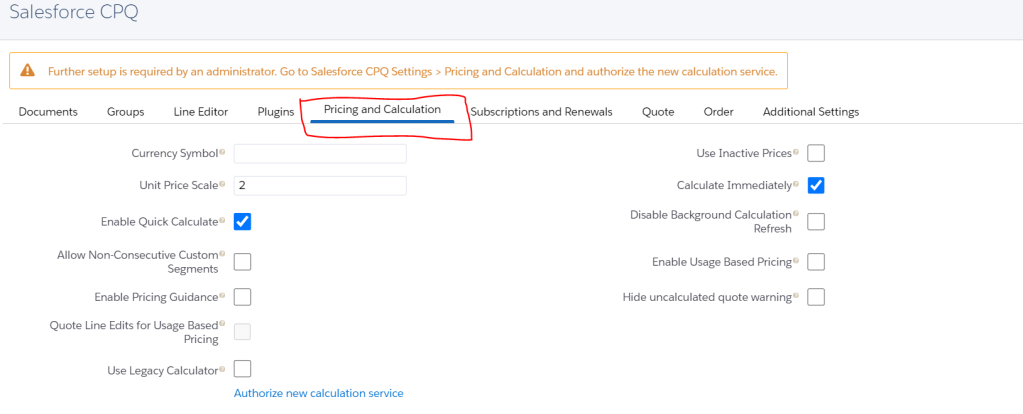
| FIELD NAME | DESCRIPTION |
|---|---|
| Allow Non-Consecutive Custom Segments | Custom price dimensions for MDQ products can begin any number of days after the previous segment’s end date. By default, a custom segment must begin the day after the previous segment’s end date. |
| Authorize New Calculation Service | Enable the Salesforce CPQ Advanced Quote Calculator. This setting appears only upon the first installation of Salesforce CPQ and disappears after a user selects it. |
| Calculate Immediately | Enable real-time calculations in the quote line editor. Sales reps won’t need to click Calculate to see calculated values in the quote line editor after updating fields. However, they still need to Save or Quick Save their quote for Salesforce CPQ to update the quote record and related records. Disabling this feature can improve quote line editor performance. |
| Currency Symbol | Salesforce CPQ uses this currency symbol in the quote line editor and on generated documents. Provide a value here only if you use a single currency. |
| Disable Background Calculation Refresh | In Salesforce Classic, the package setting Disable Background Calculation Refresh affects the results of a save action in the quote line editor. If the setting is active, Salesforce CPQ won’t update standard object pages following a background quote calculation triggered by a save. This setting is always disabled in Lightning Experience and Salesforce1. |
| Enable Quick Calculate | The Quick Calculate feature improves quote calculation time by disabling the following features.Price rulesQuote line formula fields that depend on parent relationshipsDisplaying rollup summary fields in the quote line editor |
| Unit Price Scale | Fractional unit prices round off to this many decimal places. |
| Use Inactive Prices | Use inactive product prices. |
| Use Legacy Calculator | Enable the Salesforce CPQ Legacy Quote Calculator. Salesforce CPQ no longer offers support for this version of the calculator. |
Subscription and Renewal Package Settings
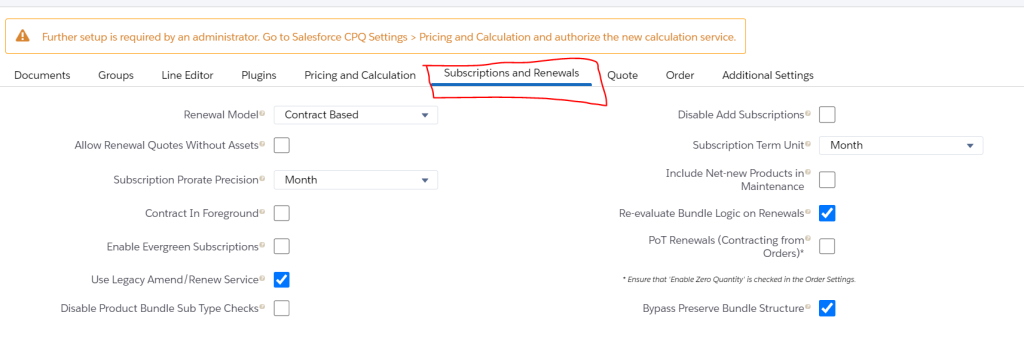
| Renewal Model | When admins contract an opportunity or order with at least one subscription product under a contract-based renewal model, Salesforce CPQ creates a contract record. It then creates subscription records for your subscription products and asset records for your products with asset conversion. Use this method if your company sells many subscription products and wants to keep detailed records of their start and end dates.When admins contract an opportunity or order under an asset-based renewal model, Salesforce CPQ creates asset records for all your non-subscription products with asset conversion. Use this method if your company doesn’t sell subscription products or uses only percent of total products to represent subscription products. |
| Allow Renewal Quotes Without Assets | Salesforce CPQ treats non-subscription lines on renewal quotes as renewed products. This feature prevents add-on opportunities because all non-subscription lines have prices of zero.Upgraded assets for renewal quotes aren’t added to the account after you contract a renewal opportunity. |
| Subscription Prorate Precision | For quote lengths that include partial months, users can prorate subscription prices by month, day, or month and day. |
| Contract in Foreground | Salesforce CPQ runs the contracting process in the foreground rather than the background. This feature can improve performance but increases the risk of a CPU timeout during processing. |
| Enable Evergreen Subscriptions | Salesforce CPQ users can create contracts with subscriptions that don’t have end dates. This open-ended term of service allows customers or providers to cancel or terminate the subscription at any point. Evergreen subscriptions let you quote, sell, and manage subscriptions products without an end date.Enable this setting to let users select Evergreen or Renewable/Evergreen as a product’s subscription type. After selecting this setting, evergreen subscriptions can’t be disabled. To prevent users from creating evergreen subscriptions, remove the Evergreen and Renewable/Evergreen picklist values from the Subscription Type field. |
| Use Legacy Amend/Renew Service | In Summer ’19 and later, the Large Scale Amendment and Renewal Service is enabled by default. The new service offers improved support of amendment and renewal actions for contracts with large volumes of related records.The Large-Scale Amendment and Renewal service has several minor feature differences compared to the legacy service. For more information, review Salesforce CPQ Large Scale Amendment and Renewal Service. To revert to the previous service’s functionality, select Use Legacy Amend/Renew Service. |
| Disable Product Bundle Sub Type Checks | By default, Salesforce CPQ restricts the ability to change the subscription type for product setup so that bundles aren’t created with a mix of Evergreen products and Renewable products. This validation keeps you from changing the product’s subscription type.This feature allows you to bypass the bundle subtype validation. Disable the validation if you must change a type to One-time. If the validation is disabled, bundles can be incorrectly made with a mix of Evergreen and Renewable, which causes bad data. Use this setting only when Enable Evergreen Subscriptions is selected.This setting applies only when modifying a bundle product. It doesn’t apply when adding product options to a bundle.While this setting is active, Salesforce CPQ bypasses the validation only for bundles made before the setting was activated. Salesforce CPQ still runs the validation for bundles made after activating the setting, and for new bundle products added to bundles made before activating the setting. |
| Disable Add Subscriptions | Removes the Add Subscriptions button from renewal quotes. |
| Subscription Term Unit | Salesforce CPQ determines subscription length by evaluating this field with the quote’s subscription term. |
| Ignore Leap Year Day | The subscription package settings page shows Ignore Leap Year Day only when Subscription Prorate Precision has a value of Day, or Day with Calendar Month Weighted.When you use daily subscription proration precision, Salesforce CPQ evaluates your quote line’s dates to see whether they’re part of a leap year. If so, CPQ divides the subscription term length by 366 during prorate multiplier calculations on the quote line. CPQ also uses 366 days when calculating renewal terms for contracts that fall in a leap year. However, when Ignore Leap Year Day is active, Salesforce CPQ always uses 365 days for prorate multiplier and renewal term calculations. |
| Include Net-New Products in Maintenance | Products added to a renewal or amendment are included in the scope of percent of total products from the original quote.The product fields Include in Percent of Total and Exclude from Percent of Total override the effects of this setting. For example, if this setting is active while a covered product with Exclude from Percent of Total is added to an amendment quote, Salesforce CPQ doesn’t include it in percent of total calculations. |
| Re-Evaluate Bundle Logic on Renewals | Renewing a bundle while this setting is active runs all configuration rules and adds all required products. This setting provides the same features as a user manually finding the renewal quote, reconfiguring the bundle, and then saving it. |
| PoT Renewals(Contracting from Orders) | Renew subscribed assets when contracting from orders. Percent of Total subscriptions retain relationships with their covered assets on the renewal quote. This setting allows you to continue updating the Percent of Total subscription with new covered products for the subscription’s entire lifecycle. Also, orders now show zero-quantity order products for covered assets from renewal quotes, so you no longer have to return to the initial quote for review. For this setting to work, you must also go to your Order Settings and select Enable Zero Quantity Orders. |
| Bypass Preserve Bundle Structure | The Bypass Preserve Bundle Structure setting removes the requirement to keep the original bundle structure. Your bundle products become individual quote lines on the amendment quote. When you enable this setting and deselect the Preserve Bundle Structure field on the contract, unexpected price changes or unforeseen product and price rule behavior changes can occur. |
CPQ Quote Package Settings

| FIELD NAME | DESCRIPTION |
|---|---|
| Disable Initial Quote Sync | By default, when a sales rep creates the first quote from an opportunity, Salesforce CPQ creates quote lines for each of that opportunity’s opportunity products. When this setting is active, Salesforce CPQ doesn’t create quote lines for those opportunity products. |
| Disable Quote Contact Defaulting | When sales reps make a quote from an opportunity, the quote doesn’t inherit its primary contact from the opportunity. The sales rep or a Salesforce admin enters the quote’s primary contact instead. |
| Allow Option Deletion | Sales reps can delete product options from prior quotes. |
| Disable Quote Address Defaulting | When sales reps make a quote from an opportunity, the quote doesn’t inherit its address from the opportunity. The sales rep or an admin enters the quote’s address instead. |
| Primary Quote Keeps Opportunity Products | When a sales rep deselects the Primary field on a quote, the quote keeps the opportunity products it inherited when it was made primary. |
| Default Quote Validity (Days) | The quote’s expiration date equals the quote’s creation date plus the default quote validity value. For example, if a quote is created on June 1, 2021, and the default quote validity is 28, the quote’s expiration date is June 29, 2021. If the default quote validity is null, the quote’s expiration date is null. The quote’s expiration date has no default functionality, but it can be used in custom automation. |
CPQ Order Package Settings
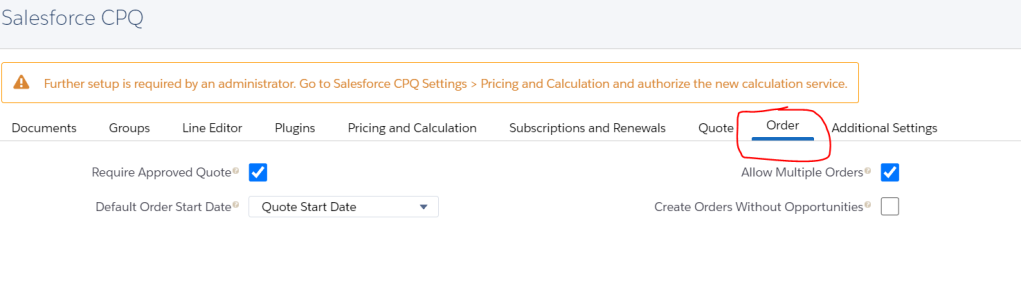
| FIELD NAME | DESCRIPTION |
|---|---|
| Allow Multiple Orders | Sales reps can split a quote’s quote lines into multiple orders. This setting is available only in Salesforce CPQ+. |
| Create Orders Without Opportunities | Allow sales reps to create an order from a CPQ quote that doesn’t have a parent opportunity. |
| Default Order Start Date | Orders start on this date by default. |
| Require Approved Quote | Sales reps can’t order a quote until it has a Status field value of Approved. |
Additional CPQ Package Settings
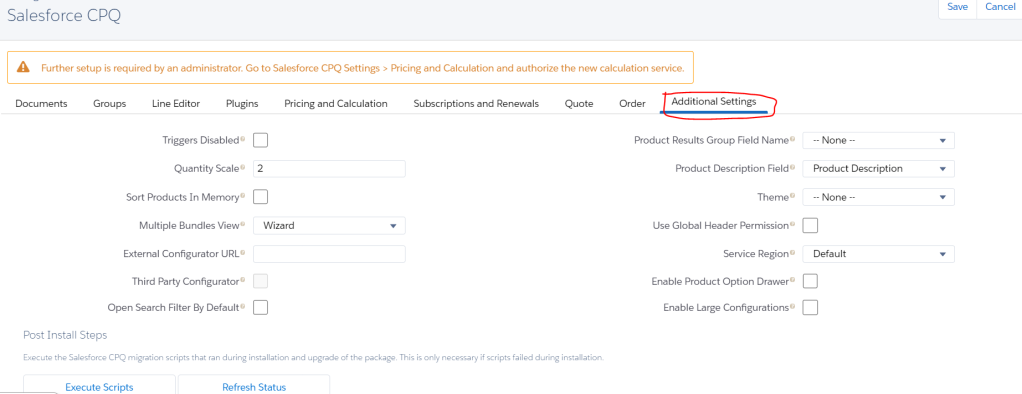
| FIELD NAME | DESCRIPTION |
|---|---|
| Enable Large Configurations | Allows users to include more than 400 products in product bundles. Because enabling large configurations slows down processing for all bundles, enable this setting only if your org requires it. |
| Enable Product Option Drawer | Allow admins to create a set of configuration attributes that sales reps can assign to any number of product options. |
| External Configurator URL | Salesforce CPQ opens this URL when a sales rep configures a product marked as externally configurable. |
| Multiple Bundles View | The configurator has two display options for quotes with multiple bundles.Wizard: Display each bundle separately. Admins can use the product field Option Layout to customize how sales reps move between bundle features.Classic: Display all bundles on one page, separated with a Section layout. |
| OAuth Refresh Token | Salesforce CPQ runs Mass Document Generation batch processes under this user. |
| Open Search Filter By Default | Display the search filter when sales reps open the quote line editor. Enable this feature if sales reps frequently search your product catalog. |
| Product Results Group Field Name | When sales reps search for a product in the quote line editor, Salesforce CPQ groups the results by this field. For example, you could display search results organized by product family. NOTE Guided selling results don’t display correctly when this setting targets a custom field. NOTE Guided selling results don’t display correctly when this setting targets a custom field. |
| Product Description Field | Choose a product object field to use as the product description. Salesforce CPQ uses the Product Description field by default. This field is required if you want to use rich-text product descriptions. |
| Quantity Scale | The scale of quantity fields in custom pages and quote documents. |
| Service Region | Operate advanced calculator and document generation web services in this Heroku Private Space region. The default region is North America. |
| Sort Products In Memory | Sorting products in memory during product search can improve CPQ page loading speeds for customers with large pricebooks. NOTE We recommend using this setting only if you use large price books that cause slowdowns when you’re showing and searching products in CPQ. NOTE We recommend using this setting only if you use large price books that cause slowdowns when you’re showing and searching products in CPQ. |
| Theme | Apply this theme to Visualforce pages for all this org’s users. User-assigned themes override this value. |
| Triggers Disabled | Disable CPQ triggers temporarily if you’re migrating data or performing another action where you do not want to fire triggers. This setting also disables triggers in the Service Cloud for CPQ package. |
| Use Global Header Permission | Enforce a custom permission that admins can assign to users to hide the Salesforce header in custom pages. This permission only works in Aloha. |
Content Source: